Stop Google collecting data
As we have seen in my previous posts, Google collects a lot of data. The big question is, is that good or bad?
A good thing is that Google does not sell your data. The only reason they collect your data is to present personalized ads to you.
What is bad, Google stores all your data somewhere. And you have no control over it. If your government wants access to that information it is very difficult for Google to stop that.
Can you do something to stop Google collecting data?
Yes. And a good place to start is to turn off personalized ads.
Let us see how to do this.
Stop personalized ads
Go to Google and login to your account.
Once logged in, go to your account, and select “Manage your Google Account”.
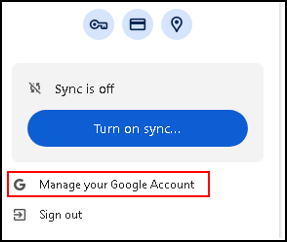
Your Google account opens.
Select “Data and Privacy” from the left pane.
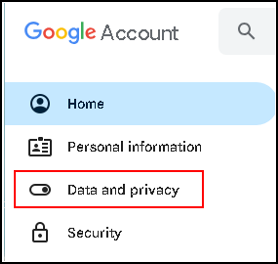
In the Data and privacy page, scroll down to Personalized ads.
Click My advertising center.
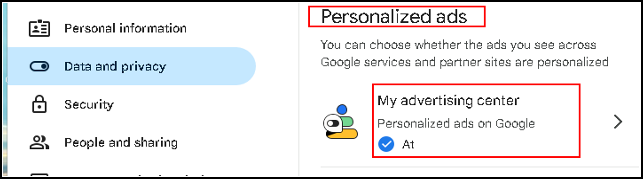
When this option is set to On, go to the top right of your screen and select personalized ads. Click the blue box.
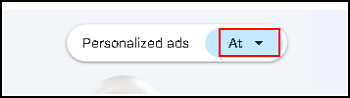
Note
My page is translated, and I think that “At” may not be the right translation. When I look at the Google sites, it says “On”. Well, I can not change this, so I leave it as is.
This will bring you to the Preferences page.
Click To expand in the right bottom corner.
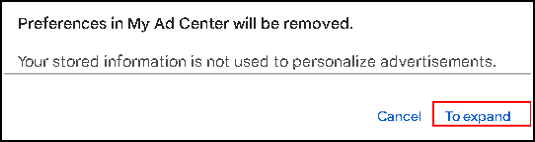
Note
My page is translated, and I think that “To expand” may not be the right translation. When I look at the Google sites, it says “To expand” or “To turn on” or “To turn off”. Well, I leave it as is.
This will turn the Personalized ads off. Click OK in the right bottom corner. The result is as follows.
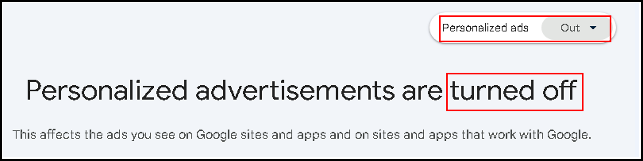
Great, that is the first step to take. This should stop Google collecting data. But no, it is just a good start.
Now, you should restart your browser for this to take effect.
Unfortunately, Google does not stop collecting your data. Changing this setting means that you will not see personalized ads anymore.
Let us see what else we have to do.
Stop Google collecting data
To stop Google collecting data you have to do the following.
Go back to your Google account, select “Data and privacy” in the left pane,and select “Do a privacy check”.
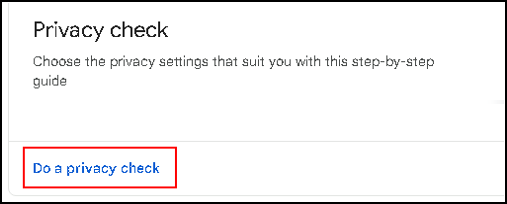
We have already seen this page in my previous post. Scroll a little down and click the second arrow.
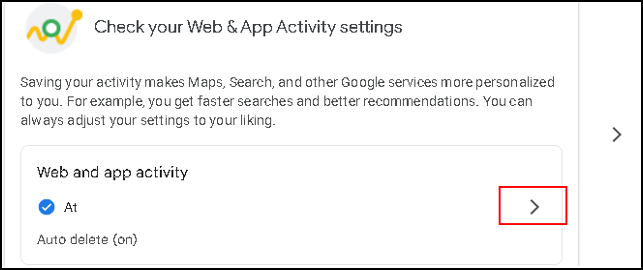
The activity page opens, scroll down and click “To expand”.
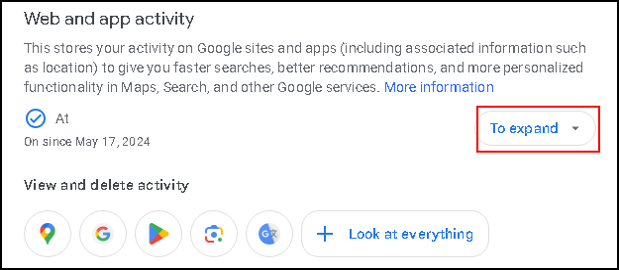
Note
I think that “To expand” may be wrong. The Google sites say “To expand” or “To turn on” or “To turn off”. Well, I leave it as is.
Once you clicked To expand, you have two options.
“To expand” (1 step) and “Turn off and delete activity” (3 steps).
I select “Turn off and delete activity”, the second choice.
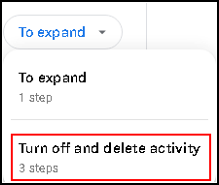
Click “turn off and delete activity”. The message “Web and app activity is turned off” is displayed.
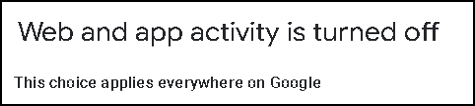
That is a clear message.
This is the moment where Google stops collecting your “Web and app activity”.
Now, you have of course some months of history, this can be deleted in the next part of this choice.
At the bottom we select “Next one”.

Now you get a menu with activities you want to delete.
As you see, in my case 15 products are selected to be deleted.
If you want to keep some activities, simply deselect them.
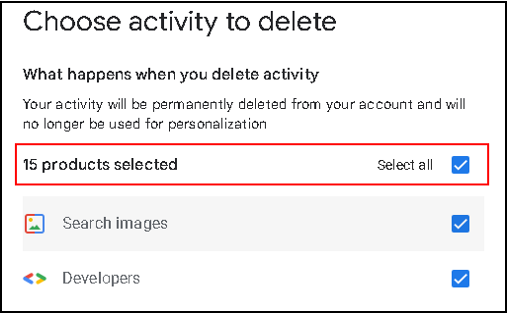
Once you decided what to delete, you can select “Next one” in the right bottom corner.

Now there is only one thing to do, that is to tell Google that it can remove your history.
The top of the next page tells you that you have to confirm your action.
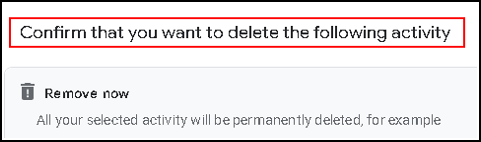
The bottom of the page gives you the option to delete your stored activity.
![]()
In the final screen you can see that the data is removed.
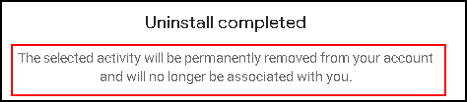
Click OK to continue.
You now see that the collection of data is set to off.
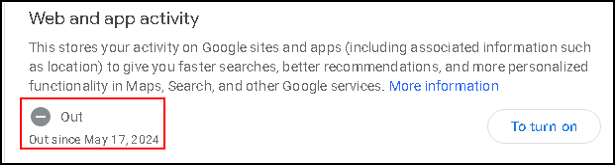
Conclusion
I can, in a way, understand that Google does not have one button to delete your history and turn off data collection. This is how they make money. They follow you, collect as much data as they can, and sell this knowledge. But, as you know now, it can be done.
You have deleted your history, that was a good start. And, even better, you also made sure that Google does not collect your data anymore.
As a final note I recommend you to look around on the Data & Privacy page. In the beginning it can look a bit overwhelming. But, when you scroll your way through it you will recognize screens from this blog. My advise is, minimize what Google stores about you. When you opted out of everything and deleted your history, you should be fine. But, we never know if Google does not anyway collect data, and just not show it to you.
This is the end of my post on stop Google collecting data.
Do not forget to read my first post on Google collects data, you can find it here.
Thank you for taking the time to read my post on stop Google collecting data.
I hope you found it enjoyable and insightful.
Stay tuned for more content that is coming soon.
If you like what you read, please consider sharing it with others who might find it helpful.
Disclaimer
All tips and methods mentioned in this blog are tested on Windows 11. Please note that results may vary on other operating systems or versions of Windows. Adapt the instructions accordingly.
Copyright
© 2024 Henny Staas/safecomputer.org. Unauthorized use and/or duplication of this material without express and written permission from this site’s author and/or owner is strictly prohibited. Excerpts and links may be used, provided that full and clear credit is given to Henny Staas/safecomputer.org with appropriate and specific direction to the original content.