Install 7-zip
Before we get to the part where we download and install 7-zip, I suggest we take a look at what 7-zip is and what it is used for. I try to keep it simple, so I hope everyone is able to understand it. That means that I will explain any technical terms we run into. It also means I leave some things out, to keep it readable for everyone. So, let´s start.
What is 7-zip?
7-Zip is a free and open-source file archiver that is used for compressing and decompressing files. It was first released in 1999 and has since become a popular tool due to its high compression ratio and broad range of supported file formats.
What is file compression?
In short, it is the process of reducing the size of a file by making the file size smaller while keeping all the original information.
There are two main types of compression: lossless and lossy.
Lossless compression
This means there is no data loss. The file size is reduced without losing any information. When the file is restored, it is exactly as it was in its original state. It is used for text files, software, and other data where losing any information is unacceptable. Some algorithm examples are LZ77, LZ78, Huffman coding, DEFLATE.
Lossy compression
There is data loss. The file size is reduced by removing some of the data, typically the less important information. The original file cannot be perfectly restored. It is used for multimedia files where a perfect reproduction is not necessary, and a smaller file size is more beneficial. Some algorithm examples are JPEG (images), MP3 (audio), MPEG (video).
Why use compression?
There are benefits when using encryption. One is that you can save on storage space. Compressed files take up less space, so you can store more data. Another advantage is that it can reduce transmission time. Smaller files take less time to transfer, making file sharing faster and more efficient. It can also improve performance of certain applications by reducing the amount of data they need to process. And it can help in archiving and organizing large amounts of data into a single file, making it easier to manage.
Advantages of 7-zip
7-zip is of course not the only tool for compression, you can also use WinRAR or WinZip. But, it has its advantages.
7-zip has its own 7z format, which provides a high compression ratio. This means you can save more disk space when you compress files. And, next to its native 7z format, it also supports other formats like ZIP, RAR, GZIP, TAR, and more. The best part is, it is completely free to use.
Since the source code is publicly available, it is continuously reviewed and improved by the community. This ensures a high level of security and reliability.
AES and Windows
It uses strong AES-256 encryption for 7z and ZIP formats for robust protection for sensitive data. There is a user friendly graphical user interface, this makes it easy to navigate. There is also a command-line interface for users who prefer scripting.
7-zip integrates seamlessly with Windows so you can compress or decompress files directly from the context menu (right-click menu).
It supports large files, it can handle files over 4 GB. And it supports of course many languages.
Disadvantages of 7-zip
That was an impressive list of reasons why you should use 7-zip for compression or encryption.
But, there are a few potential drawbacks as well:
The user interface is often described as dated and less intuitive compared to other file compression tools. For users who prefer a more modern and user-friendly interface, this can be a downside.
There are versions available for Linux and macOS, but the primary development and support focus is Windows. So, on other platforms the experience and features may not be as polished or comprehensive.
Some users report occasional issues with compatibility when extracting files from less common archive formats. Although 7-Zip supports a wide range of formats, it might not handle every possible scenario perfectly.
Not widely supported
The 7z format, while highly efficient, is not as universally supported as ZIP or RAR formats. This can be an issue when sharing files with users who do not have 7-Zip or a compatible decompression tool installed.
While 7-Zip is efficient, compressing and decompressing very large files can still be time-consuming. This is a common issue with most compression tools, but it’s worth noting for those dealing with extremely large datasets.
7-zip is an open-source project, which means it does not come with official customer support. Users rely on community forums and documentation for help, which might not be as immediate or comprehensive as paid software support.
Coclusion
We have seen the advantages and the disadvantages. What is the overal conclusion? Personally, I use it a lot. I only compress to zip, not to 7-zip or other formats. Get used to setting a password. I always set a simple password for regular files. For more personal or confidential files I use a long password.
What do I use it for? Backup, it efficiently compresses large amounts of data to reduce storage space. File sharing, to compress files into a single archive so I can easier share them via email or other file transfer methods. Encryption to secure my sensitive files before storing or sharing them. And last file organization, archive old or rarely used files to declutter my system while keeping them accessible if needed.
Encryption with 7-zip
7-Zip provides robust encryption features to secure your files. It uses the Advanced Encryption Standard (AES) with a 256-bit key size. AES-256 is widely regarded as extremely secure and is used by governments and organizations worldwide for protecting sensitive data.
What is encryption?
Encryption is the process of converting data into a coded format that can only be read by someone who has the appropriate decryption key. It ensures that sensitive information remains confidential and protected from unauthorized access.
Why use encryption?
Confidentiality: encryption ensures that only authorized individuals can access the contents of your compressed files, protecting sensitive information from unauthorized access.
Data integrity: encryption helps in maintaining the integrity of your data by preventing unauthorized modifications.
Compliance: using strong encryption helps in complying with data protection regulations and standards that require sensitive information to be encrypted.
Download and install 7-zip
Now it is time to download and install the 7-zip software. To download 7-zip, visit the website 7-zip.org via the link below.
Link
To download, select the version you need and click Download.
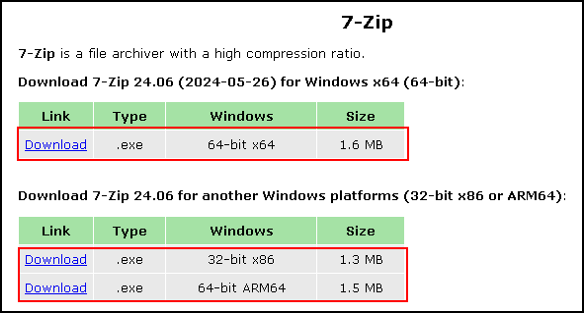
When your download is finished, select it and click the icon to open it. When the download is not visible, you can go to your download folder and start the setup from there. The file name can be something like: 7z2406-x64.exe, but this can change of course.
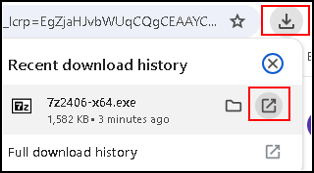
When you open the file it will directly start the setup, and ask you if you want it to make changes to your computer. Click Yes.
Next, click Install.
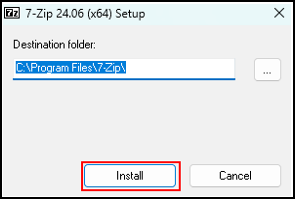
As you will see, this is a very fast installation. On my laptop it takes just a second.
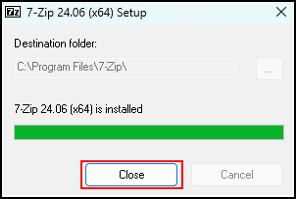
And that is all, now 7-zip is installed on your computer and ready for use.
This brings us to the end of my post on install 7-zip.
Thank you for taking the time to read my post on 7-zip.
I hope you found it enjoyable and insightful.
Stay tuned for more content that is coming soon.
If you like what you read, please consider sharing it with others who might find it helpful.
Disclaimer
All tips and methods mentioned in this blog are tested on Windows 11. Please note that results may vary on other operating systems or versions of Windows. Adapt the instructions accordingly.
Copyright
© 2024 Henny Staas/safecomputer.org. Unauthorized use and/or duplication of this material without express and written permission from this site’s author and/or owner is strictly prohibited. Excerpts and links may be used, provided that full and clear credit is given to Henny Staas/safecomputer.org with appropriate and specific direction to the original content.